by Jenefey AaronUpdated on 2019-07-25 / Update for OS X
If the password hint doesn't show up, that will be because it wasn't set to show password hints in the Login Options. Unfortunately, the only way to change this setting is to log into your Mac. In case you've lost one of your internet logins or don't remember the password to your WiFi, it's very likely that you can recover it using your Mac's native password manager — Keychain Access. To recover a password. Use Internet Recovery. At startup, hold down Command-Option-R, and you can select Reinstall macOS. This retrieves macOS over the Internet, which can take a while if you have a slow connection.
What are you supposed to do if you've forgotten or lost your Mac password? Or can't remember your Apple ID password when you attempted to login into your Mac ? Don't panic, you still have a few other ways to reset and recover lost password on Macby resetting its password with the help of third-party software, please read on.
MacOS comes with a built-in recovery mode that allows you to perform various functions in case you can't login to your computer. It allows you to restore from Time Machine backups, repair and partition your hard drive, and get support online. Resetting Mac Password Using MacOS Recovery. If FileVault is turned on, you might be able to reset your password using the Reset Password assistant: Wait up to a minute at the login screen, until you see a message saying that you can use the power button on your Mac to shut down and start up again in Recovery OS.
1. John the Ripper: Tool for Mac password cracking
John The Ripper is perhaps the best known password cracking (hacking) tools out there, and that's why it will always be in our ‘concise top ten hacking tools' category. Aside from having the best possible name, it works and is highly effective. John The Ripper is a part of the Rapid7 family of hacking tools. There are two versions you can choose from, the free version and the commercial 'PRO' version.The commercial version optimized for performance and speed. For the average user, John The Ripper ‘open-source' will work great, for the real hard-core user we'd certainly recommend the Pro Version.
Features of John The Ripper:
- It is a fast password cracker
- John The Ripper runs on various platforms 11,like Unix, Windows, DOS, BeOS, and OpenVMS, Mac OS
- The actual usage procedure is quite easy
- It provides a free version
2. THC Hydra : Multiple services supportive, Network authentication Mac PasswordCracker
THC Hydra, or simply ‘Hydra', is another very popular and supper fast network password hacking tool. It can be used to crack passwords of different protocols including HTTPS, HTTP, FTP, SMTP, Cisco, CVS, SQL, SMTP etc. It will give you option that you may supply a dictionary file that contains list of possible passwords. It's best when we use it in Linux environment.
Features of THC Hydra
- Fast cracking speed
- Available for Windows, Linux ,Solaris and OS X
- New modules can be added easily to enhance features
- Supportive with Brute force and dictionary attacks
3.Medusa : Speedy MacPassword Cracking Tool
Medusa is remote systems password cracking tool just like THC Hydra but its stability, and fast login ability prefer him over THC Hydra.
It is speedy brute force, parallel and modular tool. Software can perform Brute force attack against multiple users, hosts, and passwords. It supports many protocols including AFP, HTTP, CVS, IMAP, FTP, SSH, SQL, POP3, Telnet and VNC etc.
Medusa is thread-based tool, this feature prevent unnecessarily duplicate of information. All modules available as an independent .mod file, so no modification is required to extend the list that supports services for brute forcing attack.
Features of Medusa
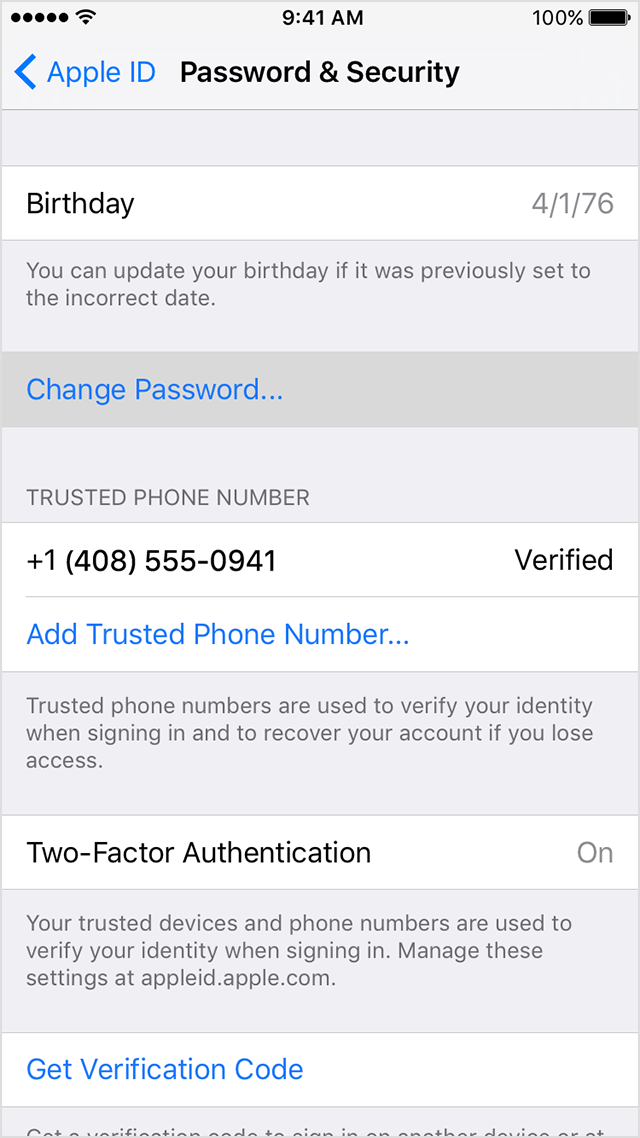
- Available for Windows, SunOS, BSD, and Mac OS X
- Capable of performing Thread based parallel testing
- Good feature of Flexible user input
- Due to parallel processing speed of cracking is very fast
For Mac users, you can easily crack the forgotten password with 3 Mac password reset software mentioned above. For Windows user, we will recommend you the best free Windows password recovery program—Windows Password Recovery Tool. It is designed to recover, or reset lost user and administrator passwords on Windows 10/8.1/8/7/XP/Vista.
It's a really tough thing when you lose access to your Apple ID, especially given how much importance the data it holds.
All in all, on the off chance that you happens to forgot your Apple ID or the related password and hence you lose access to your precious data like photos and notes, what is advisable for you to do? In the first place, don't panic. Apple gives numerous approaches to recover a lost or forgotten Apple ID and Password; and you can begin the recovery procedure either on an iPhone, iPad, or Mac, Windows PC with an internet browser.
Bonus Tip: Messages and contacts are very important for us. If you ever lost any of them accidentally, Jihosoft iPhone Data Recovery will be the best solution for you to recover them back even without backup.
Part 1: Retrieve Your Apple ID with Email Id or Security Questions
The most simple and easiest way to recover an Apple ID is by using the registered email or security questions. Adobe premiere video card compatibility mac. If you do remember the email attached to your lost Apple ID, you can just follow the below steps to recover the forgotten password.
- From any device go to the webpage of iforgot Apple id (iforgot.apple.com).
- Enter your Apple Account ID, usually the email address registered as your Apple or iCloud account.
- Choose 'I have to Reset my Password' and click the 'continue' option.
- Select 'Get an Email.' Apple will send guidelines to the email address you give.
- Open the email you get from Apple, and follow the guideline offered to reset a new password for your Apple ID. You can likewise choose to answer the 'Security Questions' when you initially set up for your Apple ID, since both ways just are used to prove your ownership over the account. As for setting a new password of your Apple ID, just remember that besides the required length, Apple doesn't allow you to use the same password as ever before. (If you have too many passwords to remember, you'd better get yourself a good password manager to avoid annoying repeat of the above steps.
Part 2: Reset Apple ID's Password with Two-Factor Authentication
Two-factor authentication is an additional layer of security for your Apple ID to protect your ownership and guarantee your only access to your data no matter whether somebody knows your password. Once you enabled this feature, your Apple account can only be accessed on your trusted Apple device by your phone number and a 6-number digital verificiation code. This feature is quite helpful when someone is trying to steal your account with your password, as well as your attempt to recover the forgotten account without password.
A. How to Enable Two-factor Authentication on Your iPhone
- For iPhone running iOS 10.3 or later: Go to Settings > [your name] > Password & Security > Tap ‘Turn On Two-Factor Authentication' > Continue. (iOS 10.2 & prior: Settings > iCloud > Apple ID > Power & Security)
- Enter and check your trusted phone number; choose text message or phone call for verifying.
- Tap Next, and verify your phone number with the verification code send by Apple.
- Two-factor authentication will be successfully turned on for your Apple ID.
B. Use Two-factor Authentication to Reset Apple ID' Password
- Go to iforgot.apple.com and fill in you Apple ID, then click 'Continue.'
- Enter your verified phone number and click on 'Proceed'.
- Choose 'Use Trusted Phone Number' and click on 'Continue' to start the account recovery.
Part 3: How to Find Back A Forgotten Apple ID
How To Recover Computer Password
There is also possibility that you totally forget your Apple ID, and you find no trace of what it should be. On this occasion, you can follow the below steps to get back your Apple ID.
- Navigate to iforgot.apple.com and tap on 'Forgot Apple ID'.
- Fill in your first name, last name, and the Email address as you originally set up for your Apple ID. Apple will utilize the data given to discover your Apple ID. When the ID has been discovered, click 'Go to Your Account' to continue.
Final Thoughts:
How To Recover Forgotten Passwords
Above all are the good ways to recover your Apple ID or its password; if none can help you, then Apple Support may be the last place to ask for support. If you have any question or suggestion, welcome to comment your idea down.
